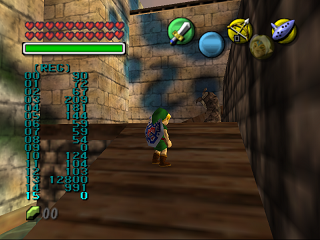MM Debug: Memory Viewer
Like in Ocarina of Time, certain button combinations on the second controller allow you to edit the game's memory. Some settings are the same from OoT, just with a different variable name. Others are unique to Majora's Mask, like the cel-shading rendering mode. Note that the order of the buttons is actually significant in Majora's Mask.
Contents
REG
Press L + C-Up to access REG.
- REG09:
- 1 = Enables you to change the options on the first page
- REG14: Control fog distance
- REG68: Controls gravity (Default: -100)
- 1 = Link floats
UREG
Press L + D-Right to access UREG.
AREG
Press R + D-Left to access AREG.
VREG
Press R + C-Left to access VREG.
CRV
Press L + Z to access CRV.
- CRV11 & CRV12: Control the screen transition
- 1 = Unused Triforce fade-out
- Setting CRV64 to 1 enables you to change CRV65 ~ CRV71
- CRV71:
- 0 = Sky changes
- Other = Game crashes
- CRV68 ~ CRV70: Control skybox colour
- <0 = Negative colors
WREG
Press R + C-Right to access WREG.
DREG
Press L + D-Left to access DREG.
XREG
Press R + B to access XREG.
- XREG01: Sets language
- 1 = English
- 2 = German
- 3 = French
- 4 = Spanish
- XREG02: Displays message
- XREG03: Sets message to display
- XREG04: Sets magic meter size
- XREG07: Brings up Learn Ocarina Song window
- XREG05: Increments each time an Ocarina song is played, selects songs
YREG
Press L + R to access YREG.
HREG
Press R + Start to access HREG.
- HREG16:
- -1 = Loop animation
- HREG35:
- 1 = Enable memory information
- HREG39: Setting every two numbers, for two numbers, starting from one, causes a white rectangle to be drawn on screen around the HUD.
- HREG40: Value changes when you push buttons on Controller 1
- A = -32768
- B = 16384
- Z = 8192
- HREG46:
- 1 = Turn off rendering completely, along with some sounds
- HREG66: Turns on subsequent variables
- Disables rendering on all actors
- Possible to do this manually with HREG67 ~ HREG76.
- HREG79: Controls the object rendering info screen
- Can be set to 0~3
- Appears to show the files being rendered by the GPU and how it has rendered them
BREG
Press Start + R to access BREG.
ZREG
Press L + B to access ZREG.
IREG
Press L + D-Up to access IREG.
- IREG72 = 1: Pause animation
BAK
Press Start + C-Right to access BAK.
- BAK80 ~ BAK83: Enable and change settings for a weird white pattern that appears. Use unknown.
KAZ
Press R + A to access KAZ.
CRV2
Press R + Z to access CRV2.
MREG
Press L + C-Right to access MREG.
- MREG68:
- -1 = Turn off 3D rendering
D0R0
Press Start + A to access D0R0.
dREG
Press L + D-Down to access dREG.
TREG
Press R + C-Up to access TREG.
- TREG67: Gives you various items
- TREG68: Controls which item you receive
- 1 = Green Rupee
- 2 = Blue Rupee
- TREG86: Disables world geometry rendering
OREG
Press L + C-Down to access OREG.
- OREG00:
- 1 = Display camera info
kREG
Press Start + B to access kREG.
PREG
Press L + A to access PREG.
WREG
Press R + D-Right to access WREG.
QREG
Press R + C-Down to access QREG.
nREG
Press R + D-Up to access nREG.
SREG
Press L + C-Left to access SREG.
- SREG00:
- 2 = Enable CPU status meter
- SREG36:
- 1 = Enable audio debug
- SREG80: Controls various screen filters
- 1 = Makes edges have filled in lines
- 7 = Black-and-white filter (Displays normal unfiltered output on real hardware)
- SREG88:
- 1 = Disables filters
- SREG91:
- Non-Zero = Enables motion blur effect
GREG
Press L + Start to access GREG.